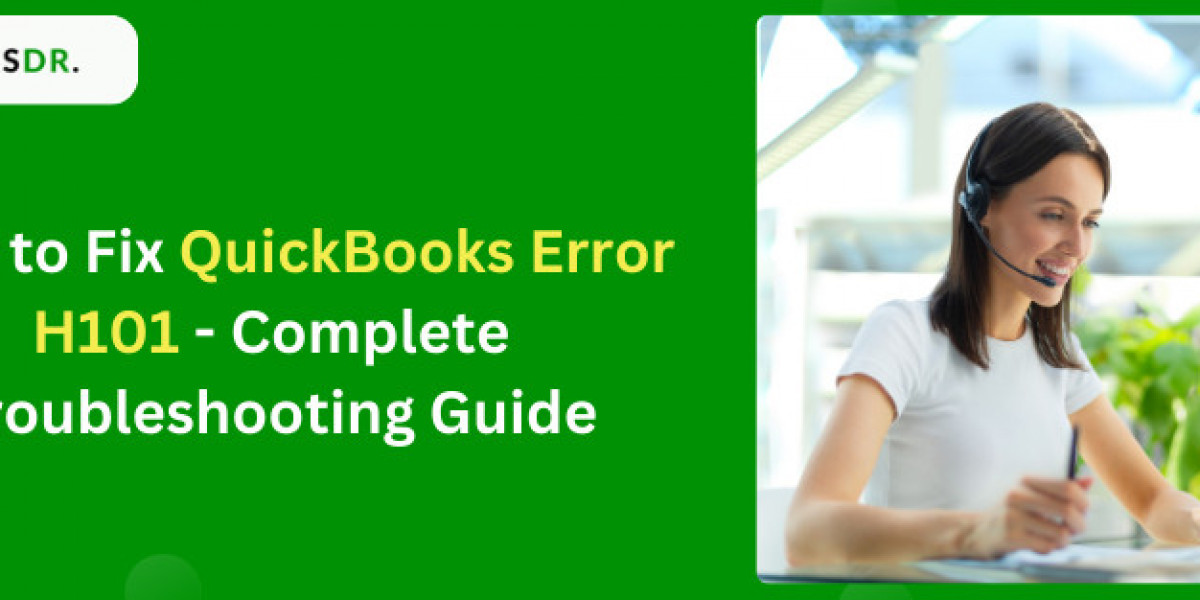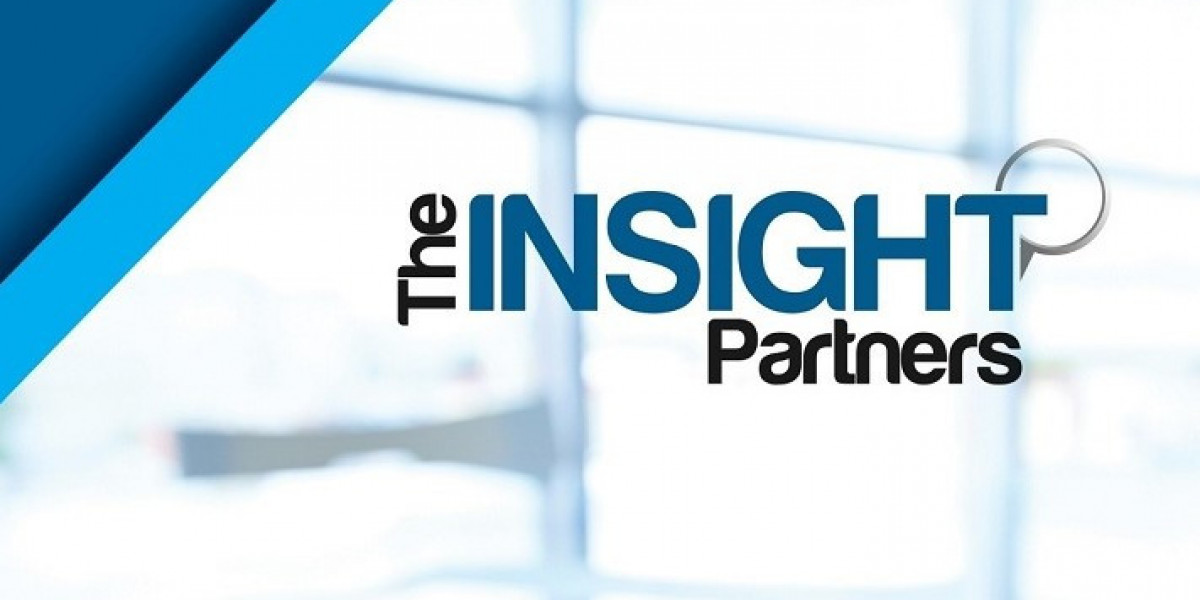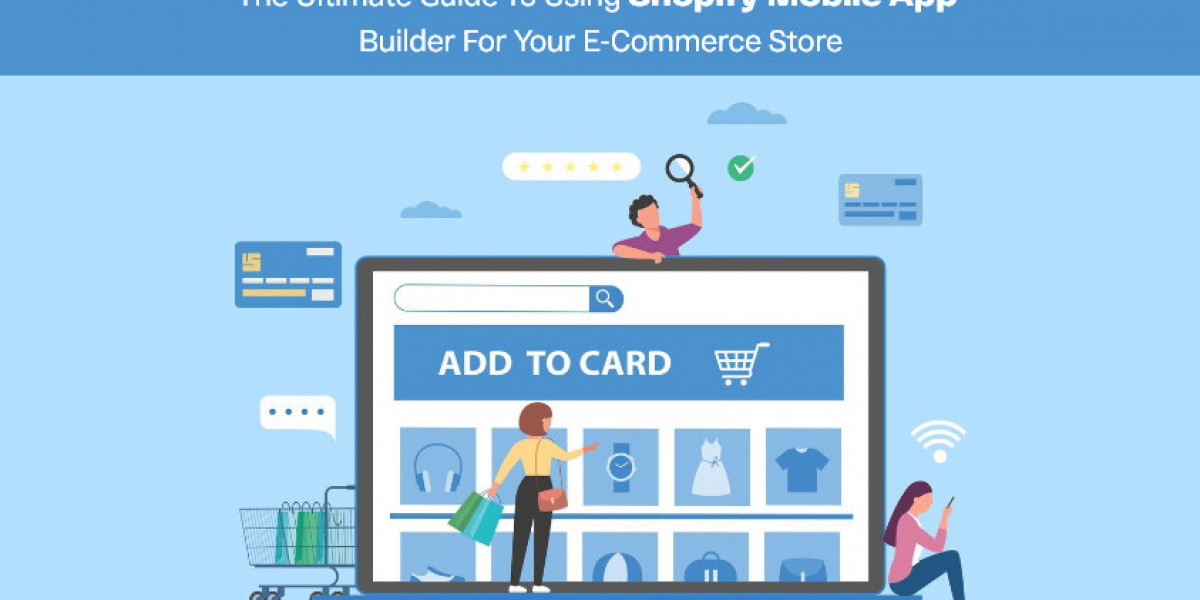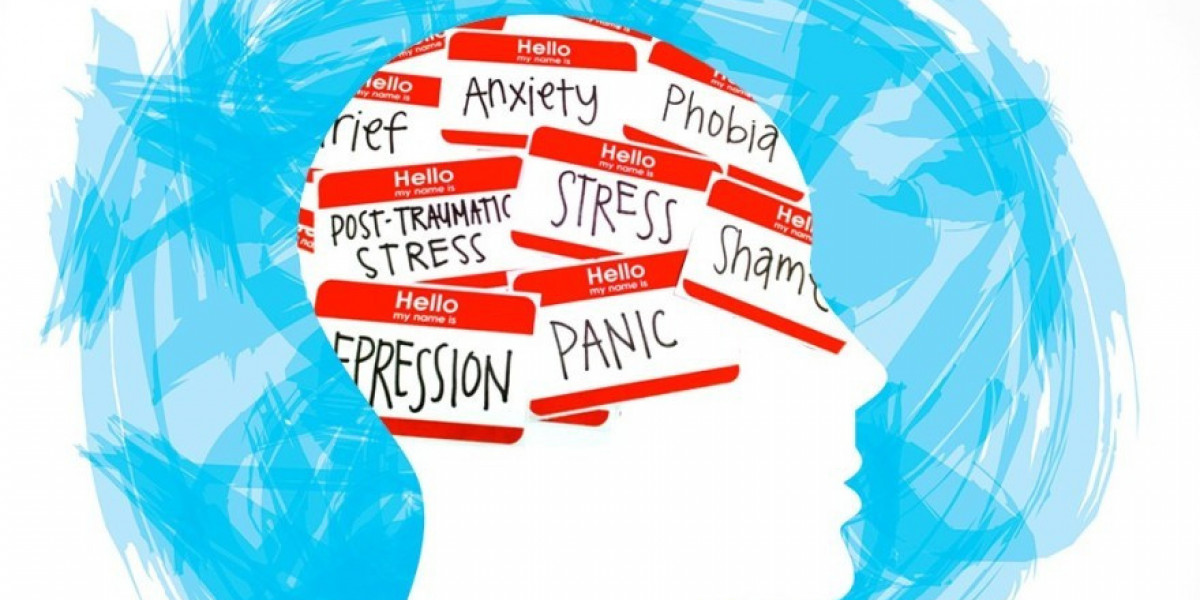One such error is QuickBooks Error H101, which primarily occurs when you try to access your company files from another computer that lacks proper setup for secure and efficient file sharing. This error can be frustrating, but fortunately, there are several steps you can take to resolve it effectively.
Understanding QuickBooks Error H101
QuickBooks Error H101 surfaces when there is an issue with the multi-user hosting setup. This error typically indicates that the computer trying to access the company file is unable to communicate with the server. It’s crucial to ensure that your network is configured correctly so that all systems can communicate without any obstacles.
Causes of QuickBooks Error H101
The primary reasons for encountering Error H101 include:
Incorrect hosting configuration settings.
The server computer firewall is blocking communication.
Incorrect DNS settings.
QuickBooks is unable to obtain the IP address of the host computer.
Necessary services like QuickBooksDBXX or QBCFMonitor aren’t running.
Step-by-Step Solutions to Fix QuickBooks Error H101
Step 1: Use QuickBooks File Doctor
Start by downloading and installing the QuickBooks Tool Hub. This software includes a range of tools that can help resolve common issues, including network problems and file corruption. Once installed, run the QuickBooks File Doctor. It will check your network and help resolve any issues preventing multi-user connections to your company file.
Step 2: Verify Hosting and Services
Ensure that only one computer (your server) has the hosting feature turned on. Perform the following:
Open QuickBooks on any client computers where you’re seeing H101.
Go to ‘File’ > ‘Utilities’. If you see an option that says ‘Host Multi-User Access’, it means hosting is turned off on this machine, which is correct.
On your server computer, go to ‘File’ > ‘Utilities’ and make sure ‘Host Multi-User Access’ is enabled.
Next, verify that the QuickBooks services are running:
Press Win + R, and type services. msc, and press Enter.
Look for ‘QuickBooksDBXX’ (where XX denotes your version of QuickBooks) and ‘QBCFMonitorService’.
Ensure these services are set to Automatic and are currently running. If not, right-click on the service, select ‘Properties’, set the startup type to ‘Automatic’, and start the service.
Step 3: Configure Firewall and Security Settings
Sometimes, firewalls block the communication between computers in a network. Configure your firewall settings by:
Opening your firewall configuration software.
Adding exceptions for QuickBooks programs.
Ensuring you open the ports associated with your QuickBooks year version. QuickBooks provides a list of specific ports that need to be opened for each version.
Step 4: Create a New Folder for Your Company File
If the above steps don’t resolve the issue, try creating a new folder on your server:
Create a new folder in the hosting computer.
Set folder and Windows access permissions to share company files.
Copy the .qbw file to the new folder.
Open your company files in multi-user mode.
Also Read: QuickBooks Tool Hub Download
Step 5: Check the Hosting Computer’s IP Address
If other computers in your network cannot identify the server by its name, they might fail to locate the company file. To resolve this:
On the server, open Command Prompt and type ipconfig /all.
Note down the IP address and ensure other client machines can reach this address.
Modify your Windows host file, if necessary, to include your server’s IP address.
Step 6: Use the QuickBooks Connection Diagnostic Tool
If you continue to experience issues, the QuickBooks Connection Diagnostic Tool can help identify and fix network issues. It checks the connection between the client and the server and resolves any blocks or failures in data transfer.
Conclusion
QuickBooks Error Code H101 is a manageable problem if you follow the correct troubleshooting procedures. Starting from utilizing QuickBooks diagnostic tools, verifying services, adjusting firewall settings, to potentially setting up a new host configuration, these steps should guide you through resolving the error and getting back to efficient, seamless operations. Always ensure that your QuickBooks is updated to the latest version to avoid such errors due to outdated software components.
Source url:https://www.29chat.com/read-blog/1267