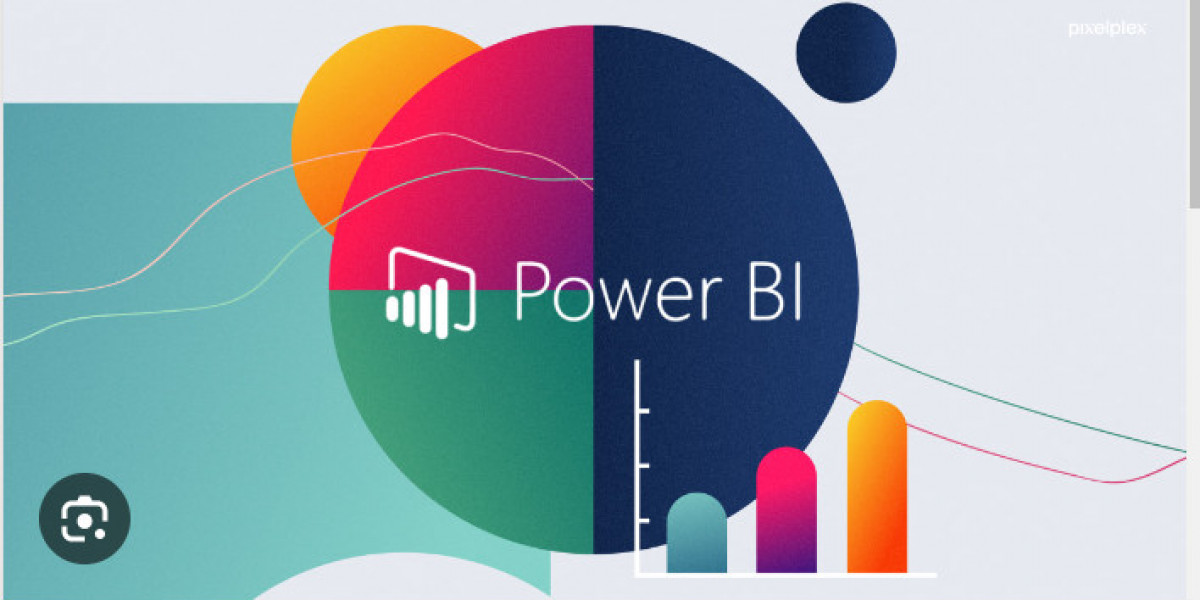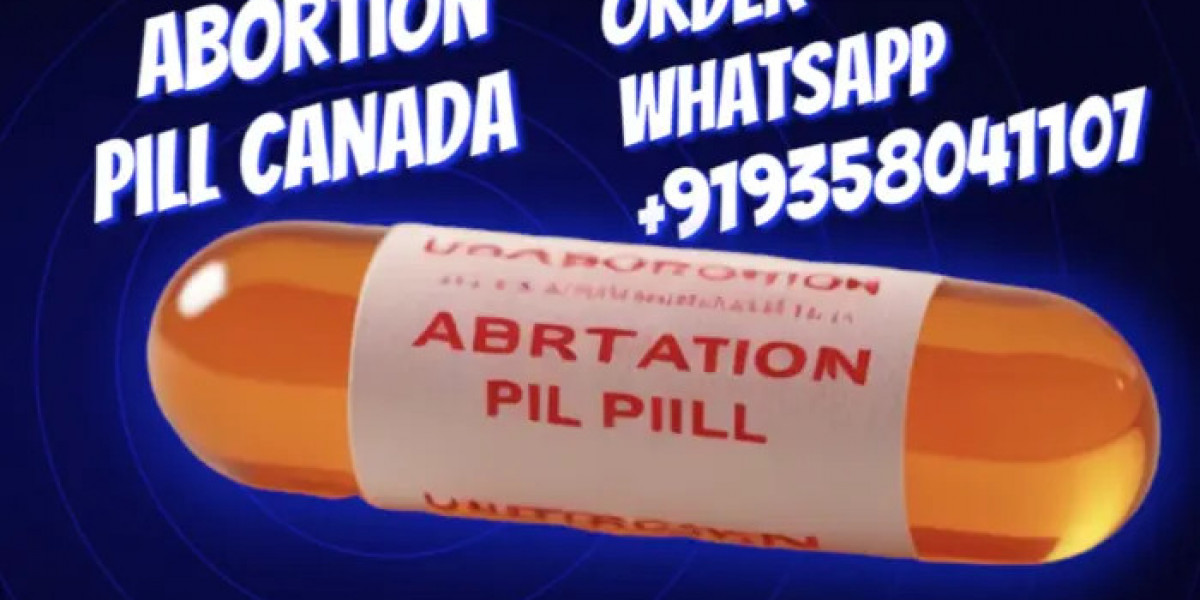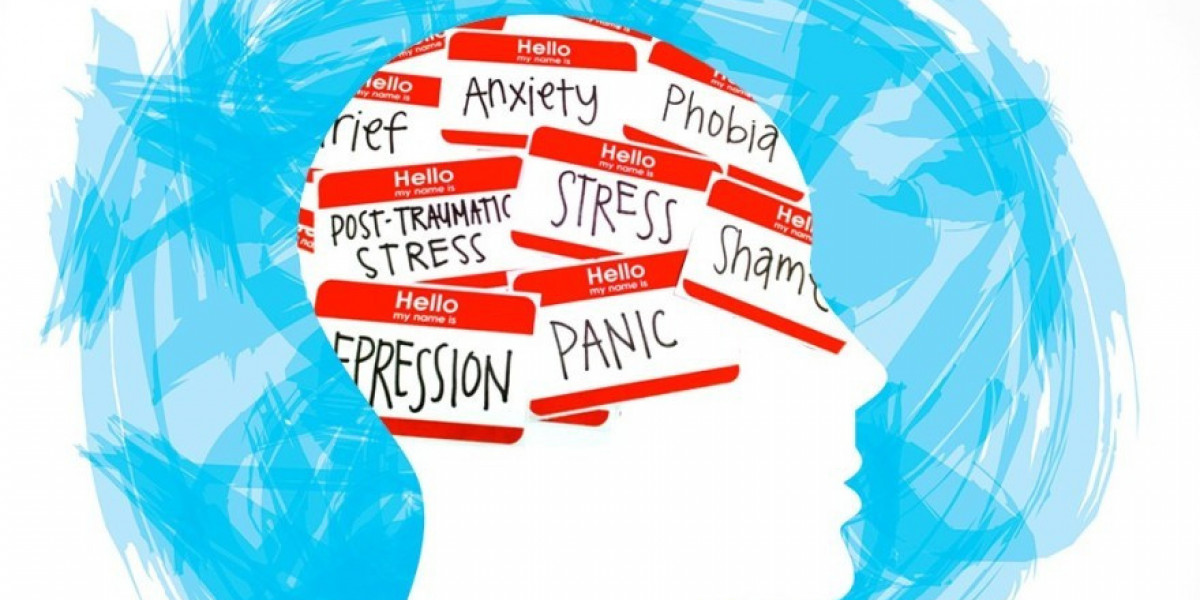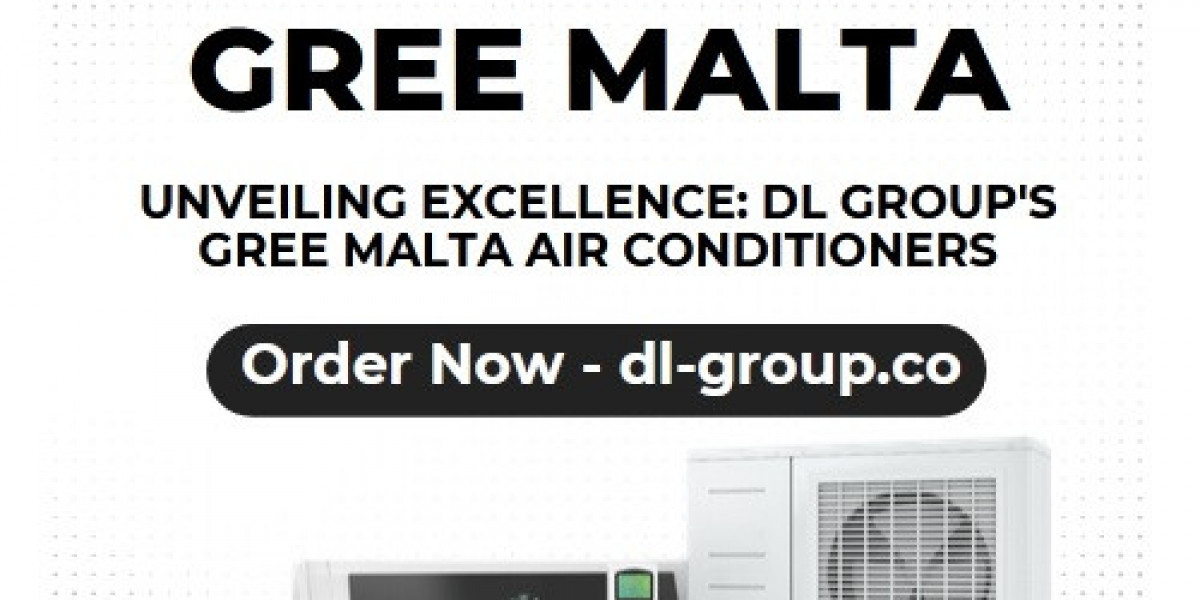Improving report performance in Power BI is crucial for delivering a smooth and responsive user experience. Here are some best practices to enhance report performance:
Data Model Optimization:
- Use Import Mode: Import data into Power BI for optimal performance. Import mode stores a copy of the data in the Power BI file, reducing the need for real-time queries.
- Remove Unused Columns: Eliminate unnecessary columns in your data model to reduce the size of the dataset. Power Bi Classes in Pune
Data Transformation in Power Query:
- Filter Data Early: Apply filters and transformations as early as possible in the Power Query Editor to reduce the amount of data loaded into Power BI.
- Avoid Unnecessary Steps: Minimize unnecessary data transformation steps in Power Query to reduce processing time.
Relationships and Cardinality:
- Optimize Relationships: Ensure relationships between tables are correctly configured. Avoid unnecessary relationships and use bi-directional filtering cautiously.
- Avoid Many-to-Many Relationships: Limit the use of many-to-many relationships, as they can negatively impact performance.
DAX Optimization:
- Use Aggregations: Create summary tables or aggregations to pre-calculate values and improve DAX query performance.
- Avoid Iterative Functions: Minimize the use of iterative functions like
ROWandFILTERin favor of set-based operations when possible.
Report Design:
- Limit Visual Elements: Reduce the number of visuals on a report page to enhance responsiveness.
- Use Slicers Wisely: Limit the number of slicers and avoid unnecessary slicer interactions.
- Paginate Large Reports: Break down large reports into multiple pages or sections to avoid overwhelming the system.
Data Refresh:
- Optimize Data Refresh: Schedule data refresh during non-business hours to minimize impact on users.
- Incremental Refresh: Use incremental refresh for large datasets to only refresh new or modified data.
Power BI Desktop:
- Disable Auto Date/Time: Turn off the auto date/time feature if it's not required for your analysis.
- Limit Data in Preview Mode: In Power BI Desktop, limit the amount of data loaded during report development to improve responsiveness.
Use Summary Tables:
- Create Summary Tables: When dealing with large datasets, consider creating summary tables to store pre-aggregated data. Power Bi Course in Pune
Indexing in the Source Database:
- Optimize Source Queries: Ensure that queries sent to the source database are optimized. Proper indexing in the source database can significantly improve query performance.
Monitor and Tune:
- Use Performance Analyzer: Utilize the Performance Analyzer tool in Power BI Desktop to identify bottlenecks in report performance.
- Power BI Service Metrics: Monitor performance metrics in the Power BI service to identify areas for improvement.
Implement Row-Level Security (RLS) Efficiently:
- Optimize RLS Rules: If using Row-Level Security, ensure that the rules are efficient and don't negatively impact performance.
Regularly Update Power BI Desktop and Service:
- Stay Current: Keep Power BI Desktop and the Power BI service up to date to benefit from the latest performance improvements and features.
Adhering to these best practices can significantly enhance the performance of your Power BI reports and contribute to a better user experience. Always consider the specific requirements and characteristics of your data and reports when implementing these optimizations.